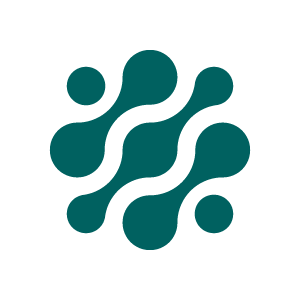Demo script
This is the demo script for Onify demo environment
IMPORTANTIf you do not follow the script, we cannot guarantee that things will work. Some of the actions, forms, dashboard, etc are not implemented in the demo environment.
Good luck!
Employee (Normal user)
Username: user1
Password: user1Support Workspace
Search for requestable items
- Search for "visio"
- Search for "adobe"
- Search for "pdf"
- Search for "ipad"
- Search for "access"
Request one or multiple software
- Search for "pdf" and click Request
- Go back to Support start page
- Search for "adobe" and then press Enter
- Click Show more on Fireworks
- Select Fireworks and Acrobat and click Request under the Actions section
- Enter a reason and click Request
- Go back to Support start page
Search for Apple peripherals
- Click on the Hardware Request
- Click on PERIPHERALS tag
- Search for "apple"
- Go back to Support start page
Create ticket form
- Click on the Create Ticket shortcut
- Fill in the form
- Attach image
- Go back to Support start page
Order tablet via Guide
- Click on the Guided Help
- Click I need to order something
- Click New tablet
My Services Workspace
Search for my items
- Search for "vpn"
- Search for "apple"
- Go back to My Services start page
List my assets
- Click on the My Assets shortcut
- Click on Show more on the asset
- Go back to My Services start page
List and manage my open tickets
- Click on the My Tickets & Tasks shortcut
- Click on status In progress any ticket
- Search for "iphone"
- Click on the "Select action" button and select Comment
- Go back to My Services start page
My Dashboard
- Click on the My Dashboard shortcut
- Click on the Edit Your information button
- Go back to My Services start page
Asset / CMDB Manager
Username: asset1
Password: asset1ITAM Workspace
Search for assets
- Search for "p1000461"
- Click on Select action for actions
- Search for "SQX-853-R41538-QN"
- Search for "tag:computer !apple"
- Search for "hillary holmes"
Manage retired computers
- Click on the Retired Assets shortcut
- Click on COMPUTER tags
- Click on Show more on the first asset
- Click the Cost Center to filter assets by that cost center
- Go back to ITAM start page
Create new asset
- Click on the Create new Asset shortcut
- Type "p1000461" in the name field
- Search for "tokyo" in the Location field
- Go back to ITAM start page
ServiceDesk / IT-technician
Username: servicedesk1
Password: servicedesk1ServiceDesk Workspace
Search for tickets
- Search for "vpn"
- Search for "visio !asset"
- Search for "carol tag:incident !closed"
- Click on Select action for actions
Manage users
- Search for "john doe"
- Click on the "Select action" button and select Reset password
- Close the window
- Search for "john doe"
- Click on the "Select action" button and select Dashboard
- Close the window
Manager
Username: manager1
Password: manager1Manager Workspace
Search for employees
- Search for "robbie"
List current manager tasks
- Click My Tasks shortcut
- Click Show more on task
- Click Select action and then Approve
- Go back to Manager workspace
Onboardning
- Click Onboarding shortcut
- Click on Permanent option
- Fill in some test data and click on Start process button
Updated 3 months ago