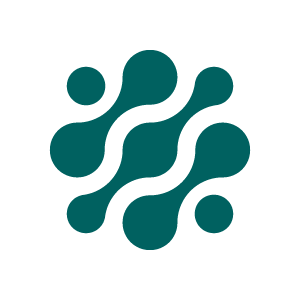Install
Here is how you install Onify
Onify Hub
Onify Hub is the core of Onify and acts as "hub" between the users and the systems, objects and processes.
Please see our GitHub repo (https://github.com/onify/install) for documentation how to install Onify Hub.
Onify Agent
The Onify Agent is a infrastructure agent used to integrate with systems, scripts, workflows, etc. You can see the agent as a gateway between the interface and the system. The agent is not required but is great if you have legacy systems, scripts or a remote infrastructure you want to communicate with. The agent can run on both Windows and Linux OS.
Download the latest agent here: https://support.onify.co/changelog
Create user for the agent
In order for the agent to communicate with Onify Hub, we need to have a user account. To do this, go to {Onify Hub URL}/admin/configuration/users and click Create new, and then follow the instructions.
DO NOT USE A ADMIN ACCOUNT FOR THE AGENT
Register the agent
Run agent --register and follow the instructions.
Onify Hub (API) URL- The URL to the Onify API, eg. https://onify-api.acme.com.Onify Hub Username- The agent user you just created.Onify Hub Password- And the password for that user.Agent name- The name for the agent. Could be same as the computername but does not need to be.WebSocket server- The agent server address, eg. ws://onify-agent.acme.com:port.
Store the
AgentIdand theOnify Hub Tokenin a safe place.
Add tag (and role) for the agent
Tags are used to understand what capabilities an agent has and atleast one tag is required. After a successful registration, please add/update tags for the new agent via {Onify Hub URL}/admin/configuration/agents.
You can also add role to set who have access to the agent...
Install as a service
Windows Service
Install service
sc.exe create OnifyAgent binPath= "c:\onify\agent\agent.exe --agent" start= auto displayname= "Onify Agent"Configure service
- We recommend setting a service account that has access to the systems
- We also recommend setting Recovery to always restart the service
Linux Service
Create a file named onifyagent.service in /etc/systemd/system:
[Unit]
Description = Onify Agent
[Service]
Type = simple
ExecStart = /home/onify/agent/agent --agent
Restart=always
SuccessExitStatus=143
[Install]
WantedBy = multi-user.targetPlease also install node if you want to run nodejs scripts:
sudo apt install nodejsIf you want to run PowerShell scripts on Linux, please also install PowerShell. Here is an example how to install for Ubuntu 18.04:
# Download the Microsoft repository GPG keys
wget -q https://packages.microsoft.com/config/ubuntu/18.04/packages-microsoft-prod.deb
# Register the Microsoft repository GPG keys
sudo dpkg -i packages-microsoft-prod.deb
# Update the list of products
sudo apt-get update
# Install PowerShell
sudo apt-get install -y powershellRun it as a application
If you need to test or troubleshoot, it is sometime easier to run it as a app, like this:
agent --agentUpdated 4 months ago